Do members of your team have to print everything to avoid getting headaches from reading off their monitor? Here are a few simple ideas to reduce headaches, improve efficiency, and cut back on printing costs.
20-20-20 Rule
Every 20 minutes, look away from your screen at an object roughly 20 feet away, and keep your eyes there for at least 20 seconds. This will help to reduce the harmful effects of extended computer usage:
- Headaches
- Neck and upper back aches
- Blurry vision during and after computer use
- Eye strain, possibly causing changes in vision
- Burning, itching and watery eyes
- Overall loss of short-term focus until eyes adjust
Increase Font Size
Applications: In Microsoft Office applications, simply increase the Zoom from the View menu or hold “Ctrl” and scroll up or down with your mouse’s scroll wheel to zoom in/out.
Web Pages: From Internet Explorer, navigate to View>Text Size and select a larger font size or hold “Ctrl” and scroll up or down with your mouse’s scroll wheel to zoom in/out.
Windows: To change the size of the text in your various Microsoft windows, simply navigate to Control Panel>Display>Appearance and change the default font size from Normal to Large or Extra Large.
E-mail: Change the default font size in your e-mail client (method varies).
Reduce Glare
To reduce monitor glare, consider purchasing a glare filter. For more tips on reducing monitor glare, click here.
Buy a New Monitor
If the monitor is simply too small, consider purchasing a larger one, preferably a flat screen LCD, which produces less glare and is flicker-free – this will save money over time, by reducing printing costs and increasing employee efficiency (less headaches would also be a morale booster!).
For More Great Ideas…
HCIM’s team of expert consultants specializes in operational and workflow assessments in the managed care payer industry.